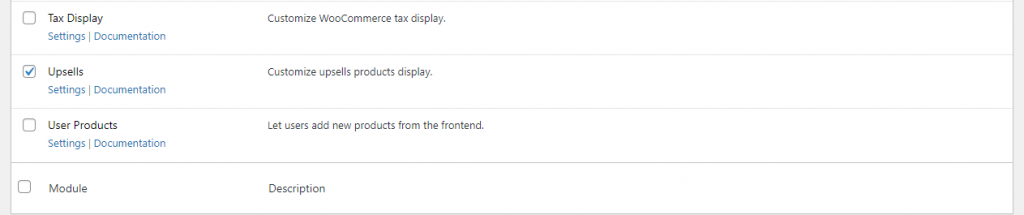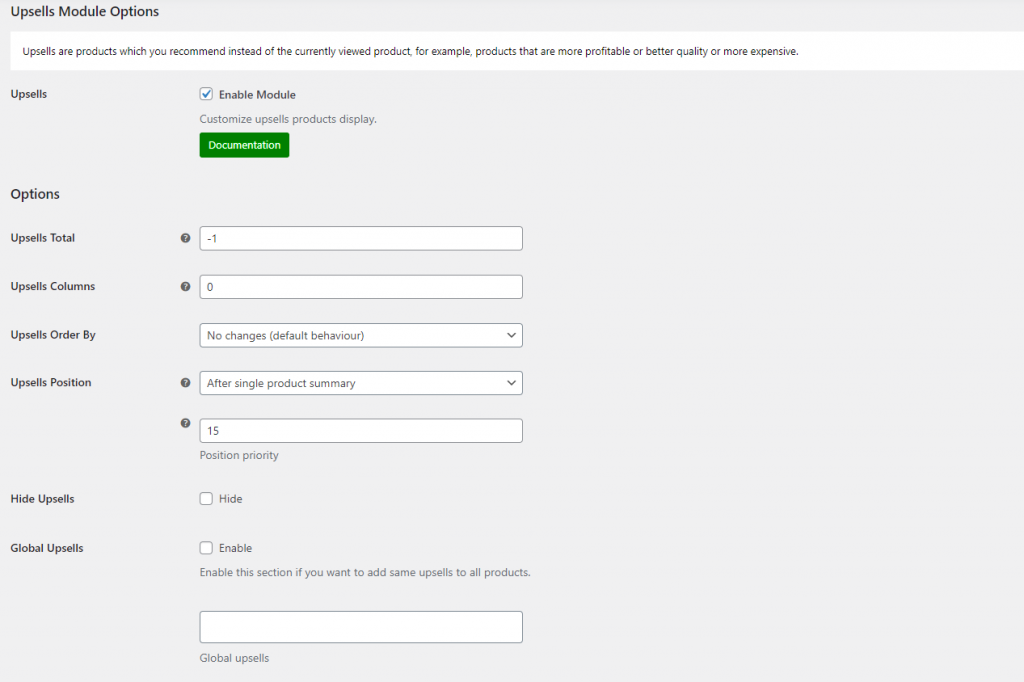As an online store owner, you probably already know that WooCommerce, by default, has limited functionality for product upsells and cross-sells. This means that, out of the box, WooCommerce doesn’t let you upsell and cross-sell products on your online store effectively. It only has options for showing related products.
A great way of upselling and cross-selling products on your online store is by using the Booster Plus for WooCommerce plugin. It lets you customize the way you offer upsells and cross-sells on your online store. You can use it to incentivize customers to buy more products and increase the average order value.
In this article, we’ll show you how you can upsell and cross-sell in WooCommerce using Booster Plus’s WooCommerce Cross-sells and the WooCommerce Upsells modules.
What is cross-sell and upsell in WooCommerce?
For those unfamiliar, upselling is showing customers higher-end products similar to the ones they are interested in.
For instance, you can upsell a higher-priced item when a customer lands on a WooCommerce single product page on your store. You can upsell a higher-priced hoodie that is of better quality when the user visits your standard, hoodie product page.
WooCommerce upsells great for selling higher-end products to customers through your WooCommerce store. It can help add more value to your products by promoting them as the better, higher-priced option. You not only increase the average order value but also inform customers about other products on your WooCommerce store.
WooCommerce cross-sell, on the other hand, is showing customers products that can provide additional value or complement the item they’re purchasing. For example, you can cross-sell a makeup bag to customers who purchase makeup brushes or makeup products from your online store.
Cross-selling is great for letting customers know about products you offer on your online store that are similar to the ones they purchased. This can help improve product visibility on your WooCommerce store while also showing customers products from other product categories.
When customers are well informed about other products in your WooCommerce store, they may end up buying multiple products from you. This can help boost average order value and generate more profits.
Now that we have a better understanding of upselling and cross-selling, let’s take a look at how you can upsell and cross-sell in WooCommerce.
How to upsell and cross-sell in WooCommerce
Here we’ll show you how you can upsell and cross-sell using the Booster Plus for WooCommerce plugin.
How to show upsell products in WooCommerce using Booster Plus
Start by getting the Booster Plus for WooCommerce plugin and installing it on your WordPress site. Navigate to WooCommerce > Settings > Booster from the admin panel to access the different modules.
Here, you’ll see a list of different modules. Select the Upsells module under the Products section. You can select the checkbox next to the module to enable it. Once you’re done, click the Save changes button at the bottom of your screen to continue.
Next, navigate to Booster > Products > Upsells to configure the module’s settings.
Here, you can set the number of upsells you want to display on your WooCommerce store. You can set 0 for default and -1 for unlimited upsells in the text field next to Upsells Total.
You can also change where upsells are displayed on your single product page. Change the Upsells Position field to After single product summary to preview upsells right below your product’s description.
It also lets you enable the same global upsells in your WooCommerce store by enabling the Global Upsells checkbox. This is particularly useful if there’s a product that you want to promote. You can specify which upsells will be displayed globally in the text field below the checkbox. Once you’re done, click the Save changes button to continue.
Customers viewing your product will be presented with an upsell of that specific product. Here’s how that looks on the front-end:
Cross-selling to customers using Booster Plus
Start by getting the Booster Plus for WooCommerce plugin and installing it on your WordPress website. Navigate to WooCommerce > Settings > Booster from the admin panel to access the different modules.
Select the Cross-sells module under the Products section. You can select the checkbox next to the module to enable it. Once you’re done, click the Save changes button at the bottom of your screen to continue.
Next, navigate to Booster > Products > Cross-sells to configure the module’s settings.
If you want to display unlimited cross-sells on your WooCommerce store, you can set the Cross-sells Total option to -1. This will let you display unlimited cross-sells to your customers when they add products to their shopping cart.
You may also set the order in which the cross-sells will be displayed to customers. This means that you can set the Cross-sells Order option to either Ascending, Descending, or No changes (default behavior).
Similar to the upsell, you can also decide where cross-sells are displayed on your WooCommerce store. You can set the Cross-sells Position field to either No changes (default), Before cart, Cart collaterals, Or After cart. Additionally, you can also choose to enable global cross-sells on your WooCommerce store. This means you can specify products that will be the cross-sells to all products on your online store. Select the checkbox next to Global Cross-sells and specify which products will be displayed in the text field below.
Once you’re done, click the Save changes button to continue.
Here’s how that will look like in the cart for customers on your WooCommerce store:
Conclusion
By upselling and cross-selling products effectively on your WooCommerce store, you increase product visibility and boost sales. This can also help to increase engagement on your site and encourage repeat purchases from customers.
Booster Plus lets users choose from over 110+ modules that can be customized as desired to give your WooCommerce store a unique look and feel. This plugin can help you boost sales and attract new users to your online store.
For more ideas on how to grow your bottom line, check out our 16 Tips to Increase Sales in WooCommerce article.
Ready to start to upsell and cross-sell in WooCommerce? Get Booster Plus today!