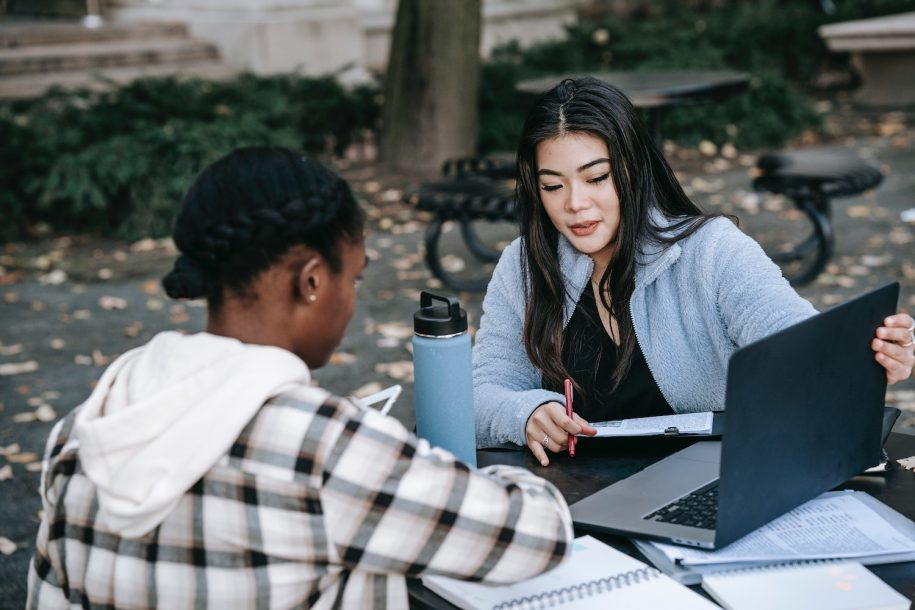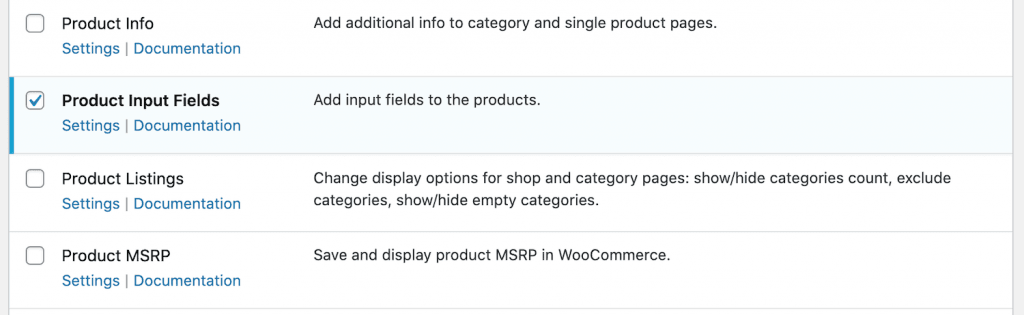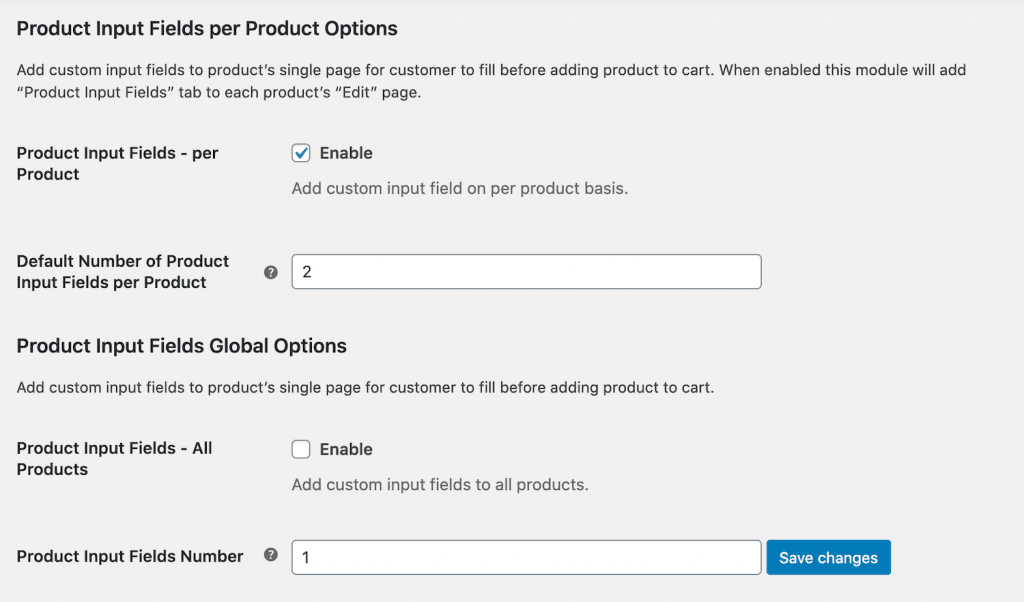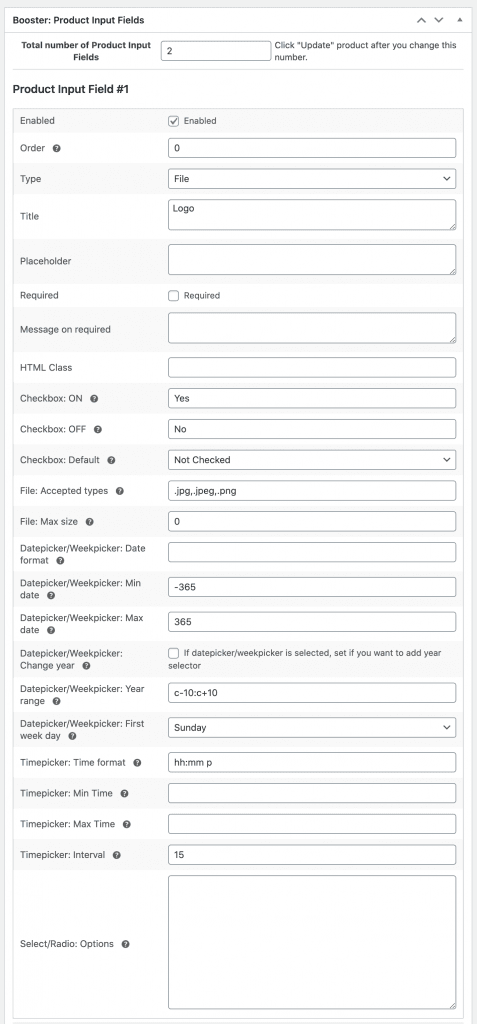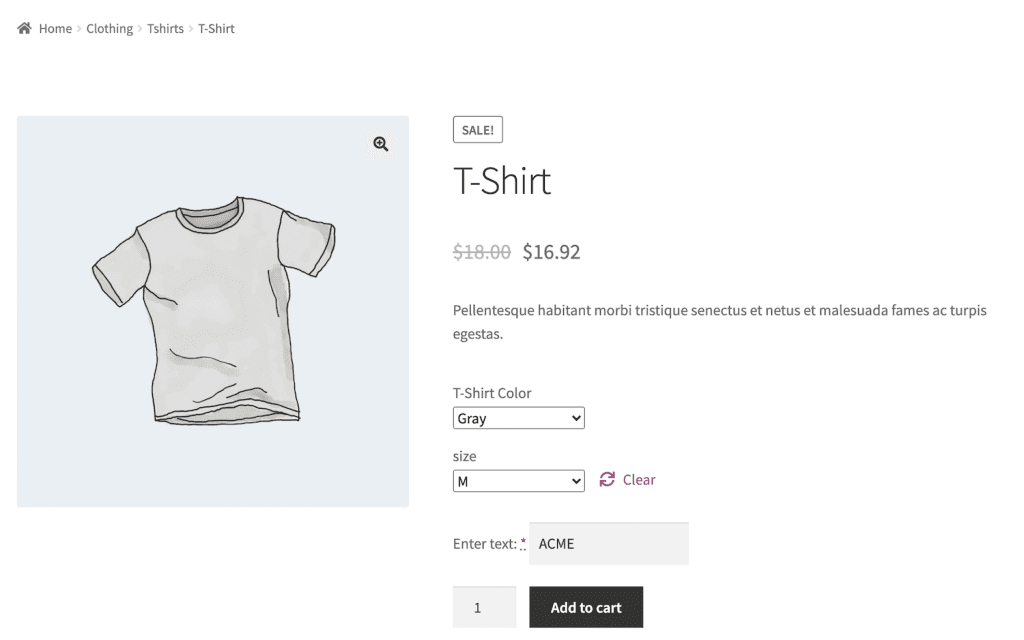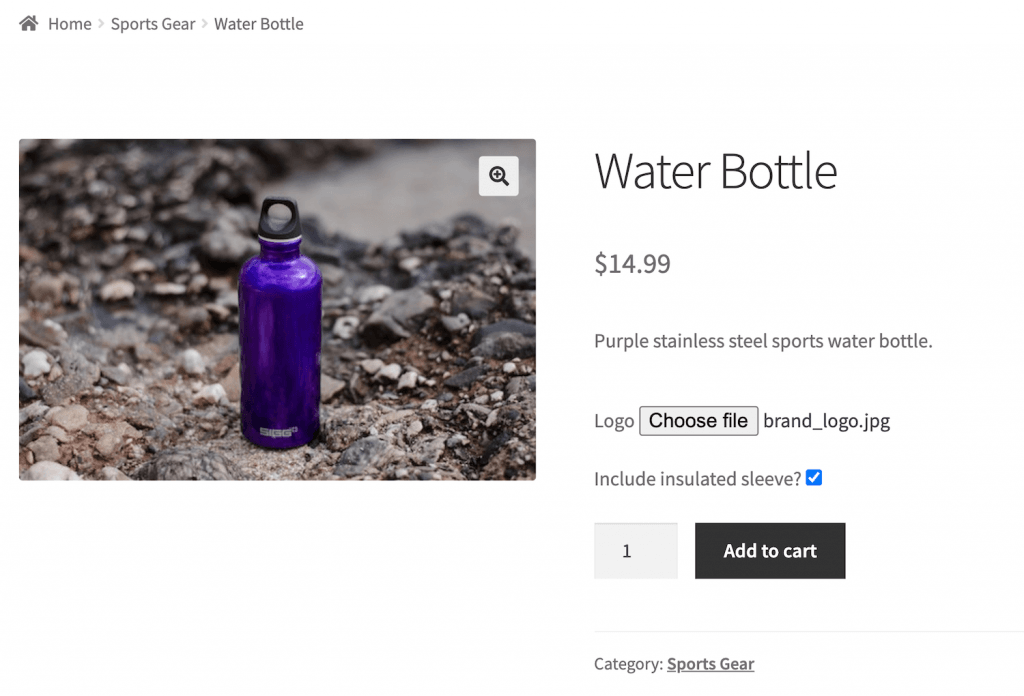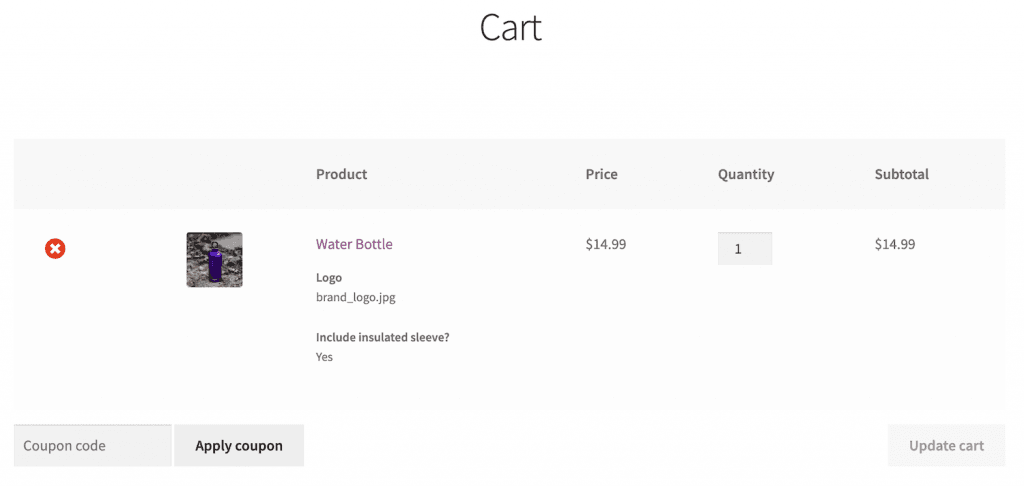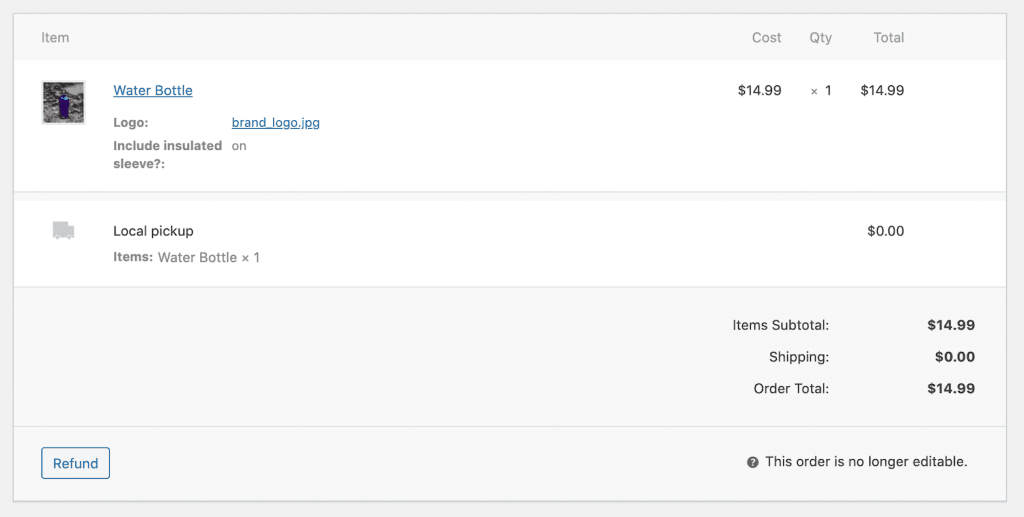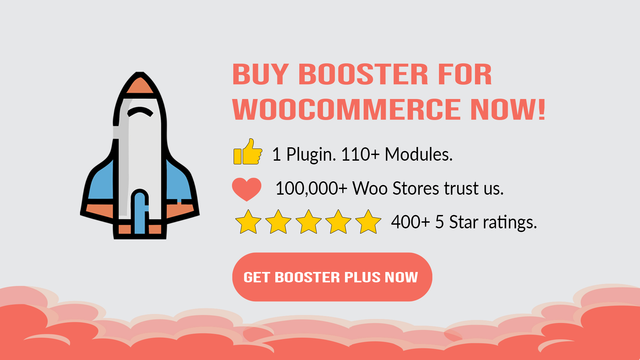As an online store owner, you probably already know that WooCommerce doesn’t come with options to sell custom products out of the box. This means there’s no easy way for customers to personalize their orders.
The easiest way to sell custom products in WooCommerce is by adding fields to the single product page. In this tutorial, we’ll show you how to sell custom products in WooCommerce using Booster Plus’ WooCommerce Product Input Fields module.
What are custom products?
WooCommerce custom products are one-of-a-kind products that customers can personalize. Different types of products have different customization and personalization options.
Here are a few examples of custom products:
- Apparel. Customers can add text to their t-shirts, hoodies, or caps. You can also give customers the option to upload custom graphics or a logo that they’d like to have printed on apparel.
- Jewelry. Jewelry items like necklaces, bracelets, and rings can be personalized in a variety of different ways. You can offer engraving, material selection, the option to add charms, and much more.
- Accessories. Phone cases, face masks, keepsakes, and decal stickers make excellent custom products.
- Sports equipment and gear. Plenty of sports equipment – like skateboard decks, duffle bags, and water bottles – can be customized.
Now, you might be wondering why you’d want to sell custom products in the first place.
For starters, customers want the ability to personalize their products. According to a recent study, 80% of customers are more likely to purchase a product or service from a brand that provides personalized experiences. And 36% of consumers want to purchase customized products.
Selling custom products also helps you stand out from the competition and attract more customers to your store. As a result, you’ll be able to increase your average order value, boost sales, and grow your bottom line.
How to sell custom products in WooCommerce
In the context of WooCommerce, custom products are simple (or variable) products that have options for personalization. Here, we’ll show you how to create and sell custom products in WooCommerce.
Step #1: Install the Booster Plus for WooCommerce plugin
Get the Booster Plus for WooCommerce plugin and install it on your WordPress site. Next, head over to WooCommerce → Settings → Booster from the admin panel.
Scroll down till you reach the Product Input Fields module under the Products section. Tick the checkbox next to it and click the Save changes button to proceed.
Step #2: Configure plugin settings
Go to Booster → Products → Product Input Fields to configure the module’s settings. The WooCommerce Product Input Fields module lets you enable input fields on your single product pages. This way, you can let customers customize and personalize the product they’re ordering.
If you want to sell a few custom products, select the checkbox next to the Product Input Fields – per Product option. However, if all of the products you sell are custom products, select the checkbox next to the Product Input Fields – All Products option. You can also set the default number of product input fields.
Click the Save changes button to continue.
Step #3: Add product customization options
Open up the product you want to add product customization options to in the Edit product screen.
Scroll down till you reach the Booster: Product Input Fields metabox. Here, you’ll see product input fields that you can fill out to sell custom products in WooCommerce.
Since we set the number of product input fields to 2 in Step #2, two product input fields have already been created. If you need more fields for a particular product, you can simply set the correct number using the Total number of Product Input Fields option.
Here’s what you need to do to configure a product input field:
- Make sure the product input field is enabled (i.e the checkbox next to Enabled is ticked).
- Choose the type of input field using the Type option.
- You can add just about any input field including text, number, checkbox, file, date picker, select, radio buttons, and more.
- Give your input field a suitable title. This will appear on the front-end.
- Optionally, you can enter a placeholder, make the field required, and set the message to be displayed on required.
- Configure the advanced options depending on the field type you chose.
- If you select the File type, you can enter the accepted file types and maximum file size.
- Similarly, if you select the Checkbox type, you can set the value for on, off, and the default selection.
- Once you’re done, click the Publish button to continue.
The WooCommerce Input Fields module also works with variable products.
Preview
Now that you’ve created a custom product, you can preview it on the front-end.
The single product page will look something like this:
And here’s a preview of the cart:
Notice how the cart details the custom product options along with the customer’s selection? This gives customers an opportunity to verify their personalized products. They can then proceed to the checkout page to place their order.
And, as the store manager, you can view the custom product details on the back-end. The product customization options appear in the WooCommerce orders screen. It will look something like this:
If the customer uploads a file, you’ll be able to download it directly from here.
Start selling custom products
Selling custom products in WooCommerce is a great way to differentiate your offering, attract more customers, and increase sales. We showed you how you can sell custom products in WooCommerce using Booster Plus and, hopefully, you’re in a good position now to take the next steps.
Booster Plus for WooCommerce is an all-in-one plugin that packs 110+ powerful modules to help you customize your online store in new ways to deliver a better online shopping experience and boost sales.
Ready to sell custom products in WooCommerce? Get Booster Plus Now!