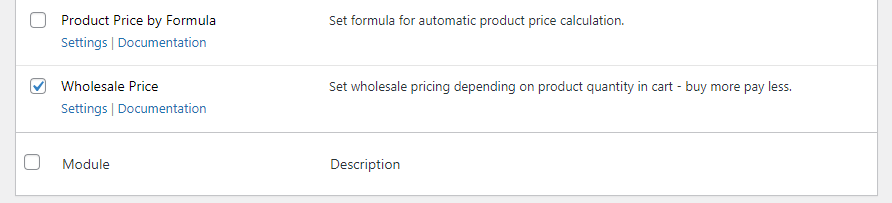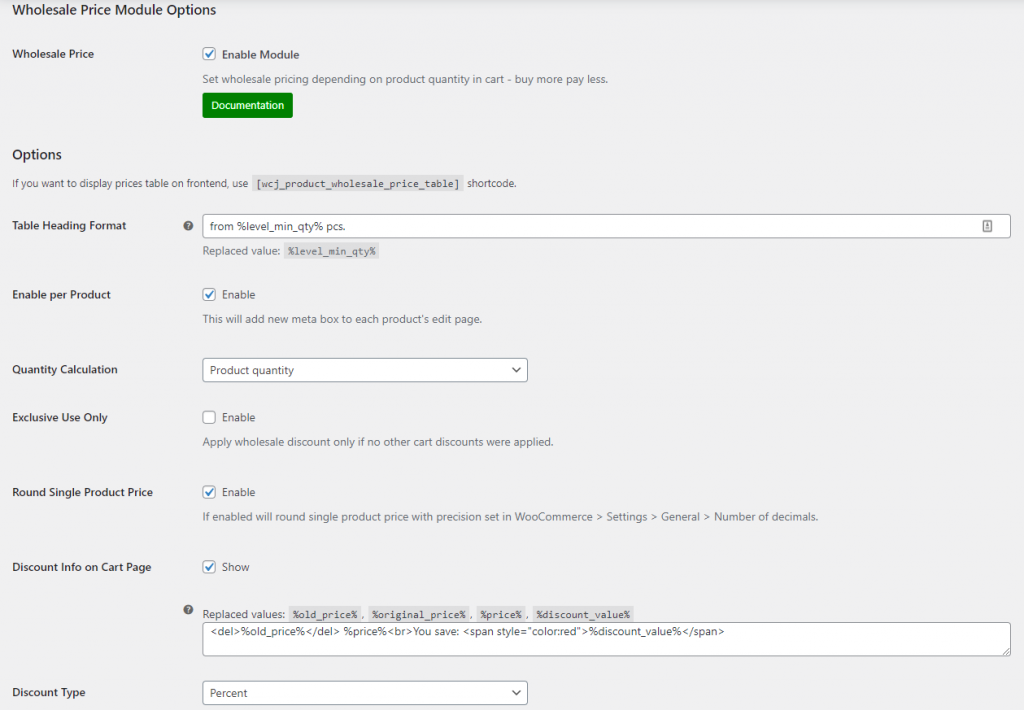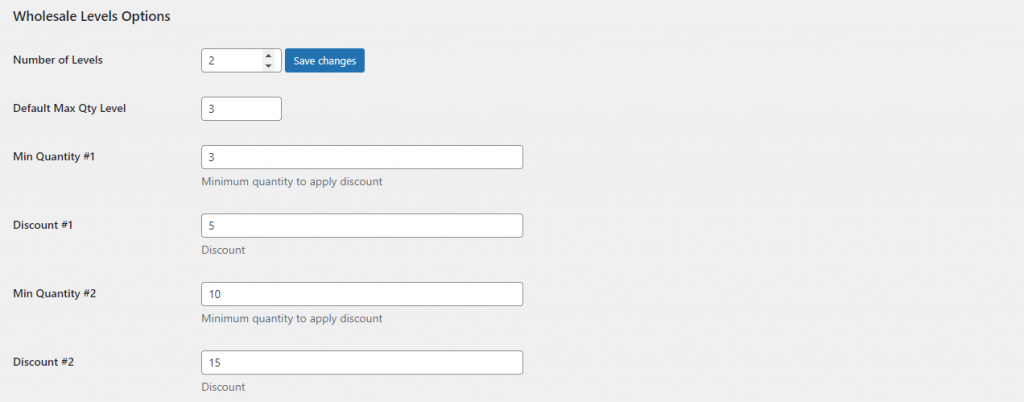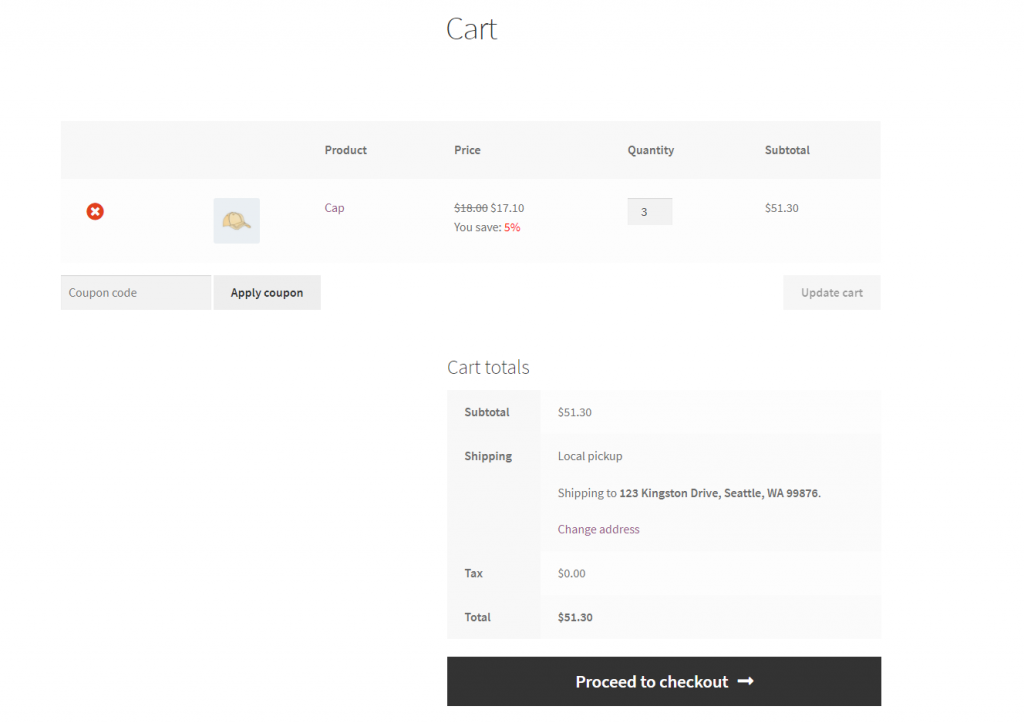Although WooCommerce is the most e-commerce platform for WordPress, it doesn’t let sellers offer bulk discounts. This means that sellers can’t set up discounts to encourage customers to buy in larger quantities.
The good news is that you can use the Booster Plus for WooCommerce bulk discount plugin on your WordPress site to set up bulk discounts however you want.
In this article, we’ll take a look at how you can offer WooCommerce bulk order discount Booster Plus.
Why offer bulk discounts?
Bulk discounts, in simple words, are discounts you offer customers for buying more. The more your customer buys, the less they pay.
Generally speaking, these discounts are either percentage-based or fixed and are offered to users based on the number of units purchased or the total cart quantity.
Bulk discounts are used by popular stores as one of the best ways to increase sales. Additionally, stores that sell to both retail and wholesale customers often offer bulk discounts.
When given a bulk discount incentive, customers tend to buy more from you than they had originally planned. This not only boosts sales but also increases the average order value. Additionally, this can motivate new users to visit your store and get a good deal before the offer runs out.
For example, if you sell groceries and offer bulk discounts on paper towels, people might be likely to purchase more at a lower cost per unit instead of purchasing a single roll of paper towels.
You could set up bulk discounts as follows:
- 8 paper towels for $15
- 16 paper towels for $27
- 20 paper towels for $32
Bulk discounts work great for wholesale stores looking to sell out their inventory and boost sales. Since wholesale customers are already prepared to buy in larger quantities than retail customers, giving them a reduced price is a great way to provide them an incentive to buy from your store. This can also help you clear out your on-hand stock as more sales in larger product quantities means that you’ll sell out inventory faster.
How to set bulk discounts for WooCommerce
Here, we’ll show you how to create and set bulk discounts in your WooCommerce store using Booster’s WooCommerce Wholesale Price module.
Step #1: Enable the WooCommerce Wholesale Price module
Start by getting the Booster Plus for WooCommerce plugin. Install and activate it on your WordPress website. Navigate to WooCommerce > Settings > Booster from the admin panel to access the different modules.
Here you’ll see a list of different modules. Select the Wholesale Price module under the Prices & Currencies section. You can tick the checkbox next to the module to enable it. Once you’re done, click the Save changes button at the bottom of your screen to continue.
Step #2: Configure plugin settings
Navigate to Booster > Prices & Currencies > Wholesale Price to configure the module’s settings.
Since we want to offer discounts to users when they buy more units of your products, you can set the Quantity Calculation field to Product quantity. This will apply a discount based on the number of units the customer buys.
You can also select the checkbox next to Discount Info on Cart Page in order to tell customers about the bulk discounts they’ll get if they decide to buy in larger quantities from you. This way, they can increase the number of units they’d like to place an order for directly from the cart screen.
Using the drop-down menu next to Discount Type, select the type of discount you want to offer. You can choose to offer either fixed or percentage-based discounts.
Next, scroll down to the Wholesale Level Options section to set the different levels and values of each discount tier. You can add the desired amount of discount levels by entering a number in the text field next to the Number of Levels and then click the Save changes button next to it.
The Default Max Qty Level option simply lets you define a minimum quantity that the customer must purchase to qualify for the discount. Once your customer reaches the minimum quantity you set, the discount will automatically be applied to their cart.
Conversely, no discount rules will be applied to the customer’s order if their order isn’t above the minimum quantity you’ve set.
Once you set the number of levels, you can define each discount level by the minimum number of product units that are needed and the value of the discount that will be applied. In the text field next to Min Quantity #1, set the minimum quantity required for discount level 1 to be applied. You can add the value of the discount in the text field next to Discount #1. Similarly, you can add multiple discount levels and offer your customers incentives for purchasing in even larger quantities. Once you’re done, click the Save changes button to continue.
Step #3: Preview
By now, you’ve set up bulk discount rules in WooCommerce. Let’s take a look at what the customer will see when they buy products from your store.
Here’s what it looks like to customers who decide to buy in large quantities from you:
Customers who reach your higher discount tier will get an even larger discount:
Conclusion
Using Booster Plus, you can create multiple discount levels and offer them to customers on your WooCommerce store. As a result, you’ll be able to sell to all types of customers and offer bulk discounts for buying more. Not only does this help boost sales but is also a great way to attract new customers to your online store and grow your bottom line.
Booster Plus lets you choose from 110+ different modules that can be customized to change the look and feel of your WooCommerce store. This plugin can help you boost sales and improve the user experience your online store delivers.
Also, be sure to check out these 16 Tips to Increase Sales in WooCommerce for more ideas on how to grow your bottom line.
Ready to start offering bulk discounts on your WooCommerce store? Get Booster Plus today!